See the Podio Email Integration in Action
The easiest way to email your Podio contacts and track your messages
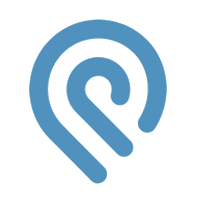
The easiest way to email your Podio contacts and track your messages
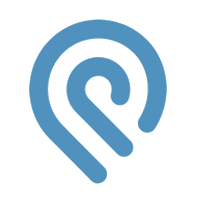
Let's have a look at GlobiMail for Podio in action.
This example run-through is based on our own CRM.
It doesn't matter how a contact / lead is created in Podio. It can be via email, a webform, some integration (eg GlobiFlow or Zapier), or manually added in the App. In our example here, the lead was created from our website using a Podio Webform, but that really doesn't matter. The point is that a new lead was created in Podio.
Going to Podio, you'll see this new Item in your App.
Notice the comment that GlobiMail added to the Item already, complete with a Link to start Composing a New Message
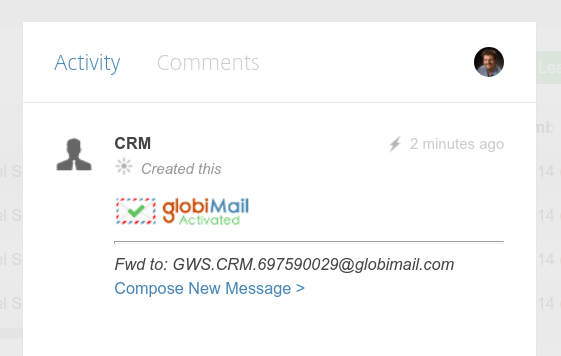
To send an email to the customer, simply click on the "Compose New Message" link that GlobiMail added, and write your email.
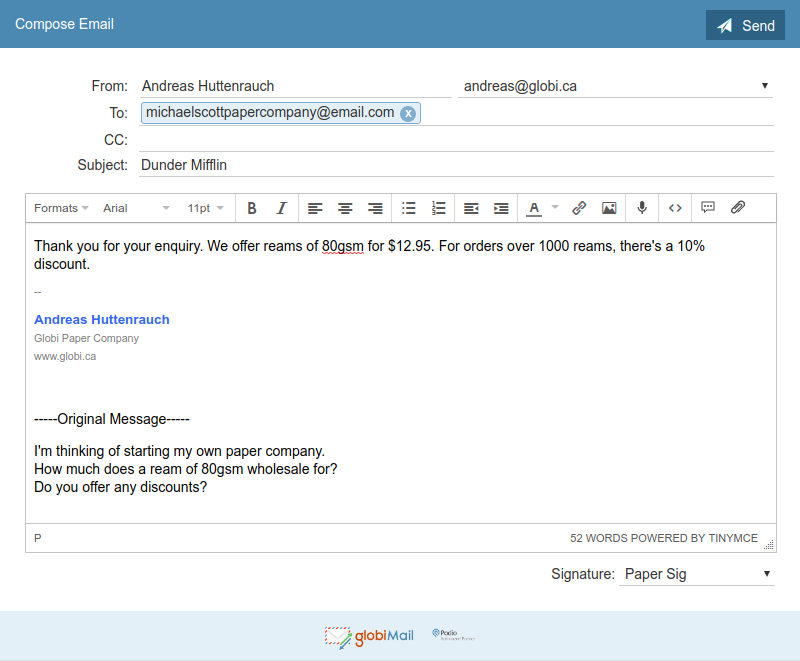
When you send this message, it will automatically be added to your lead in Podio.
I'm sure we've all seen email chains get very long. Notice how GlobiMail tries to prevent clutter in your Podio Workspace by removing signatures and any historical details of your email message.

When the customer contact reads the email, it will be shown in the comment in Podio in the Status line.
(Please note that individual security settings may prevent read notifications from working).
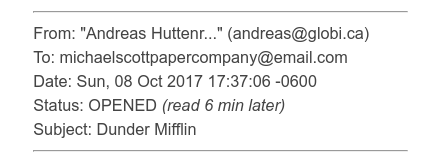
Similarly, any response that the customer sends to you gets automatically added to the Podio lead.
To reply to the customer again, simply click on the "Reply" link.
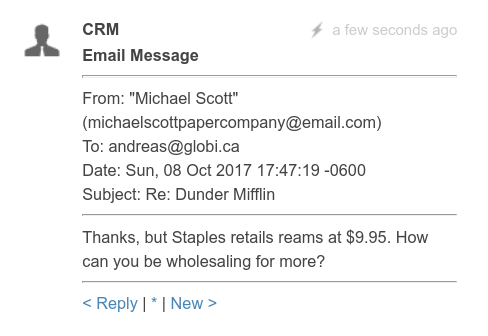
Every now and then, a customer will send you an email without replying to your message. This means that GlobiMail could not file it in Podio automatically.
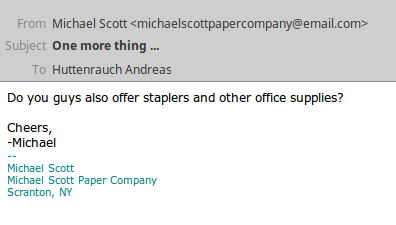
Simply forward this message to the App's BCC Drop Box address. (You can find the BCC Drop Box addresses of each App in GlobiMail on the "Apps" page).
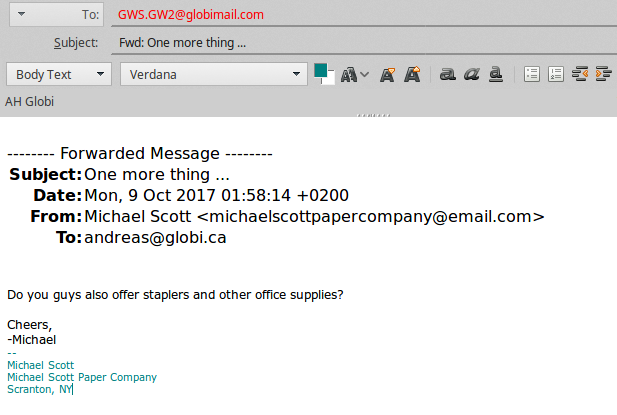
GlobiMail will find the relevant item in the Podio app using the email address to match on, and add the email message again as a comment.
To reply to this message, simply click on the Reply link, and all future emails in that thread will be automatically tracked again as usual.
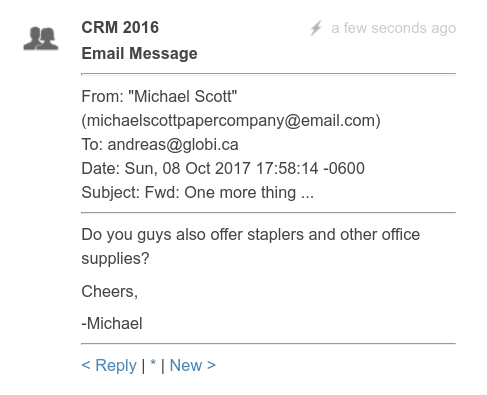
The best way to find out just how much time and effort GlobiMail will save you, is to take it for a test drive.
Sign up for a free trial and experience GlobiMail for Podio Email Integration for yourself today.
No credit card required. No Risk. No Committment.