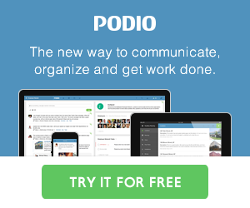Setting up a HelpDesk using Podio and GlobiMail
A HelpDesk is probably the second most popular use-case for Podio requiring email integration. Customers submit tickets, and you correspond with customers via email until the ticket is resolved. Here's how to set this up.
The Podio Setup
You will need to create a HelpDesk app in Podio, with the following fields (you can add additional fields if you need them):
- Issue Summary (single-line text field)
- Name (single-line text field)
- Email Address (email field)
- Issue Details (multi-line rich text field)
If you have multiple team members, then you may want to add the following fields as well for internal use:
- Assigned to (contact field)
- Status (category field w. Open, On Hold, Closed options)
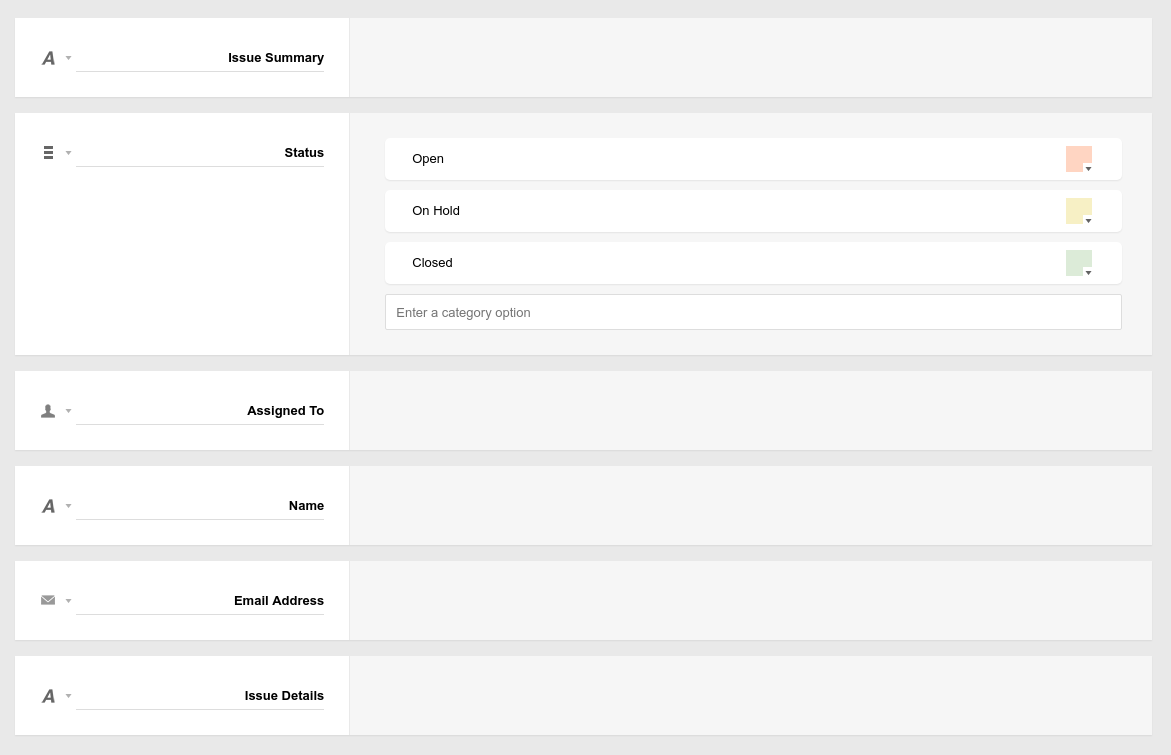
Next, set up the email field mappings for this app:
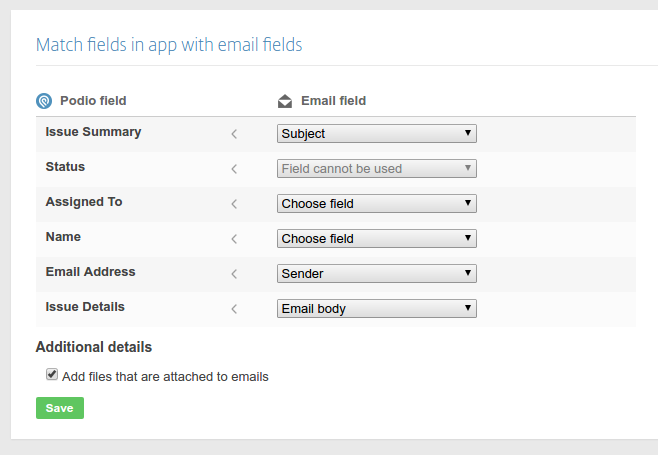
And then forward your normal support email address (eg support@yourdomain.com) to the App's email-to-app address. Now whenever you receive an email at your support address, it will create a new ticket in the HelpDesk App.
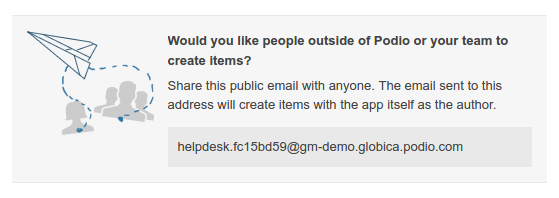
Then, configure the webform for the App, and insert it into your website:
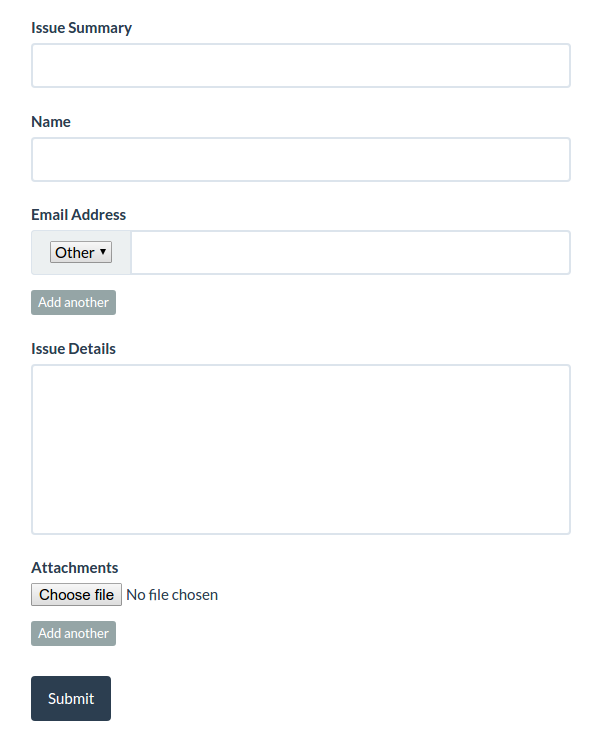
The GlobiMail Setup
Log into your GlobiMail account, and do a refresh:
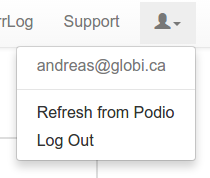
Next, add a new App from the Apps page and tell GlobiMail where the email address is stored for each item:
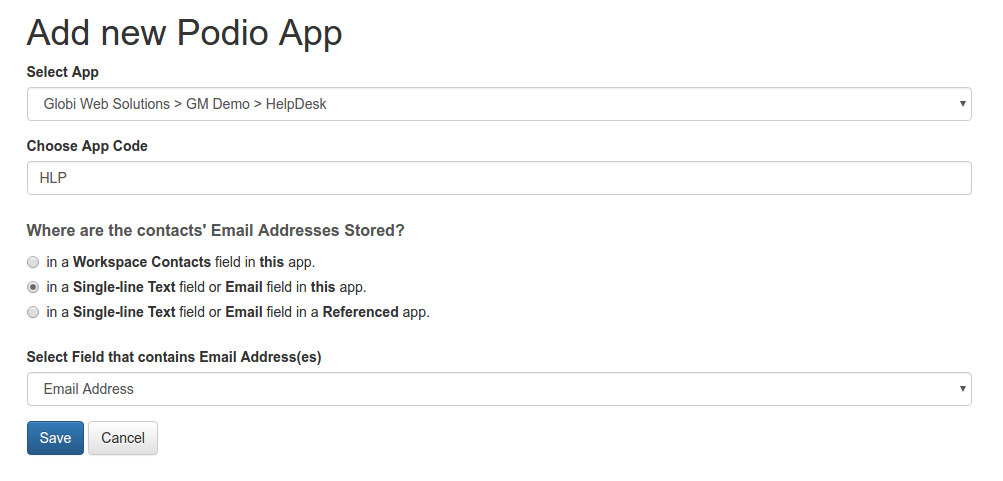
There are a few enhancements we'll want to make, so configure the app, and change the following:
- under the Reply Links tab, set the Subject and Body fields:
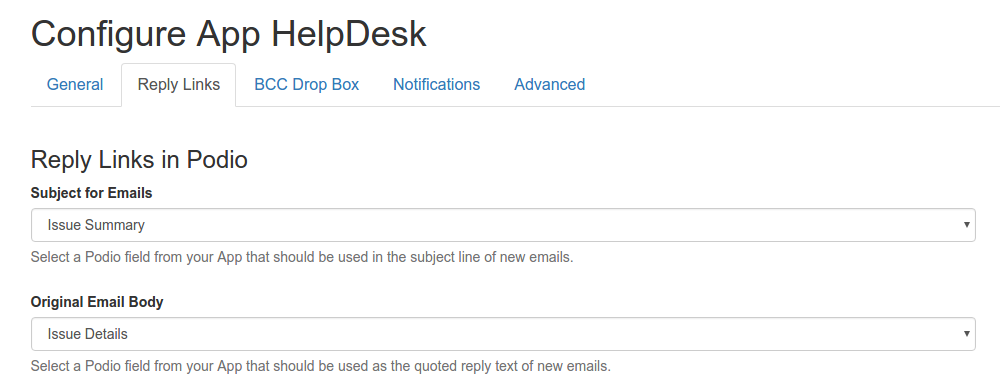
- under the Notifications tab, set up a new item notification and an auto-responder. Make sure that your new item notification does not go to your general support email address which you have forwarded to Podio, as this would cause an endless loop.
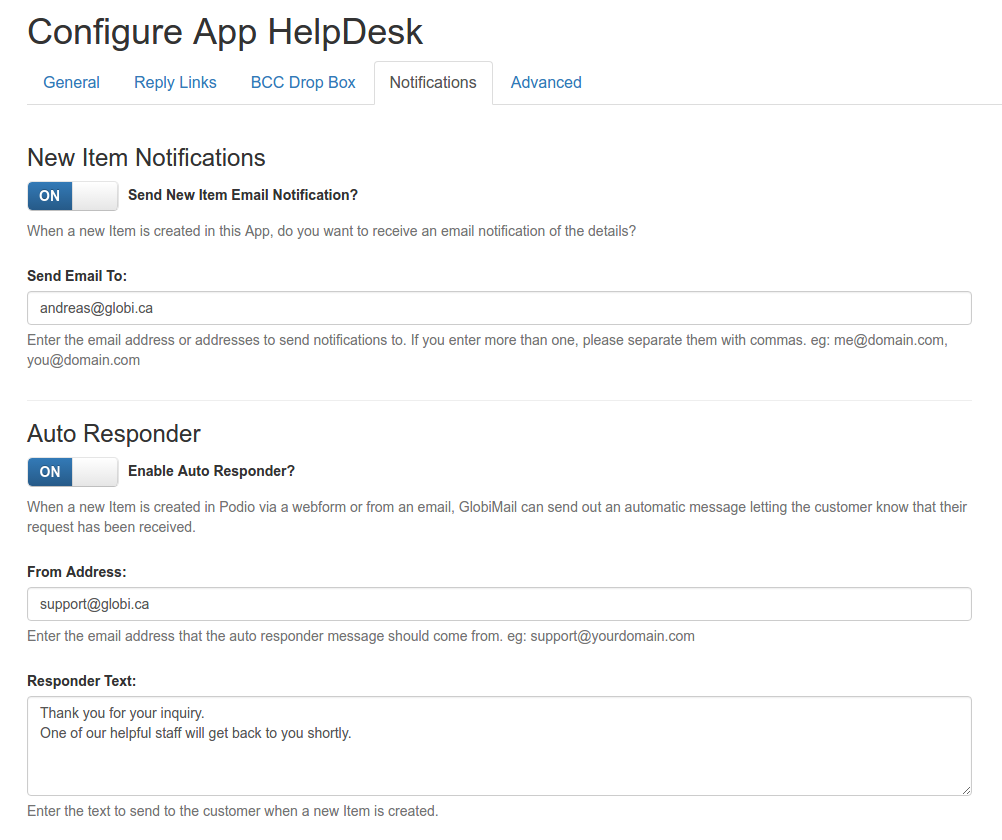
If you have common issues where you need to send the same reply to customers over and over again, you can set up canned responses on the Settings page:

In Action
Now, when someone sends an email to your support address, or fills in the webform on your website:
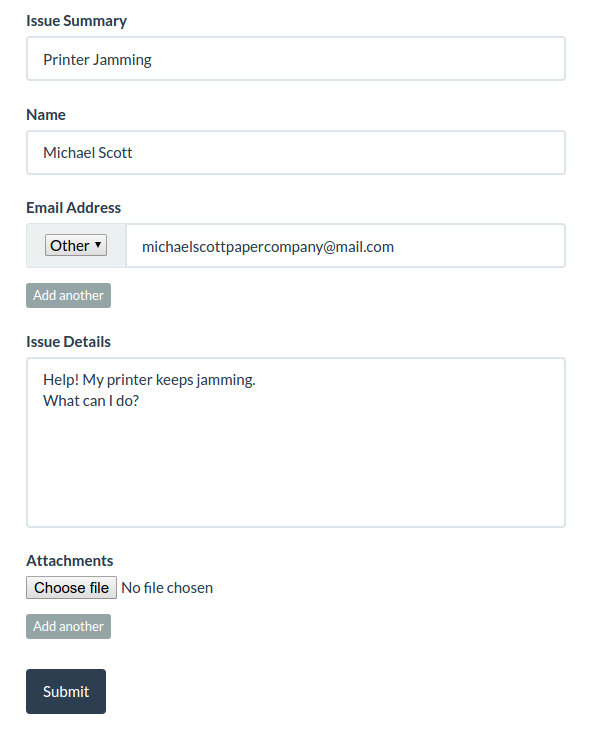
It will create a new ticket in the HelpDesk App:
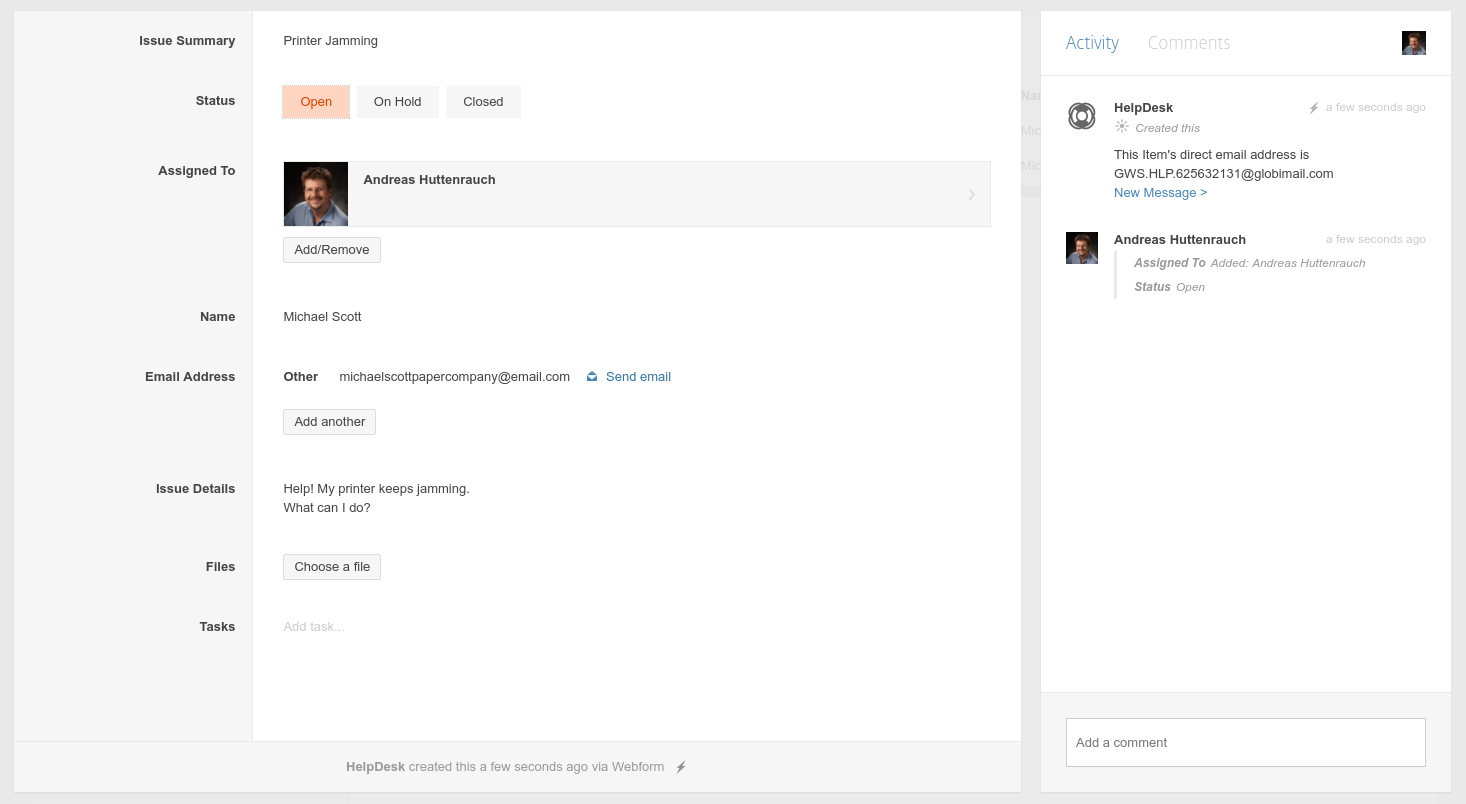
To reply to customer, simply click on the New Message link:
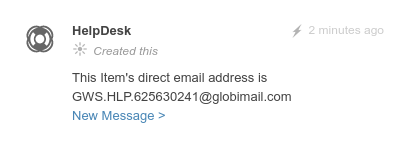
And compose your reply:
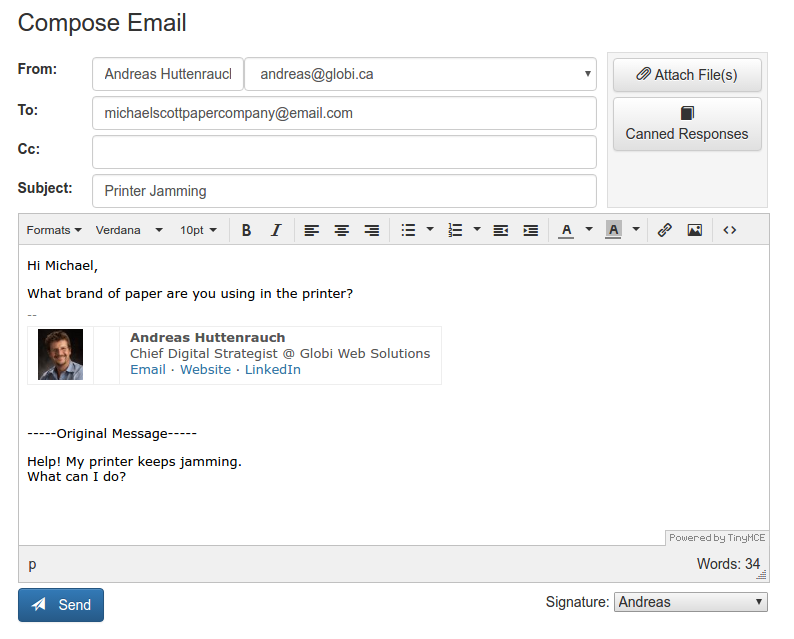
Your email will then show up as a comment on that item, including details if/when it was read:
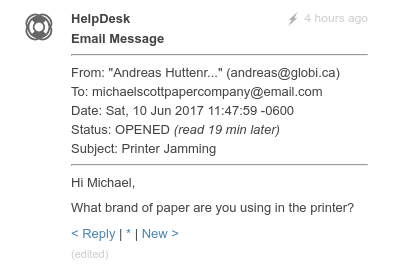
And any replies from the customer will create a new comment as well:
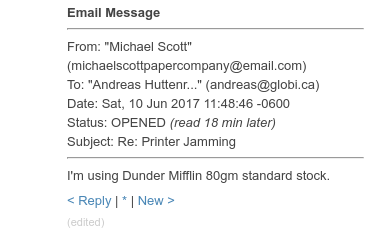
You can once again simply reply by clicking on the Reply link.
Alternatively, you can also just keep the thread going via email by replying to any of the emails you received, including the new item notification, without needing to log into Podio at all:
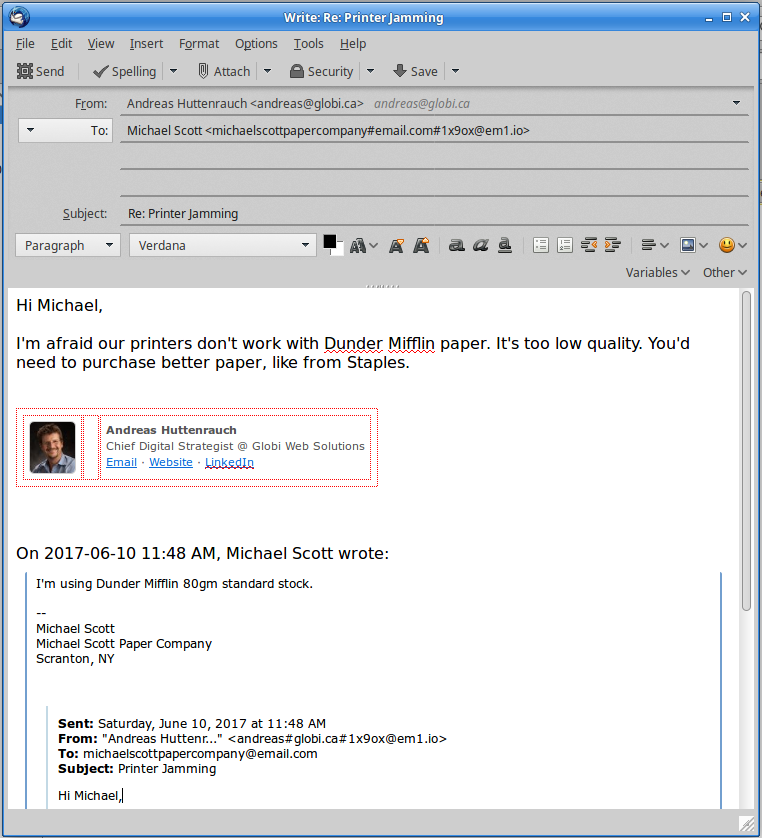
And as always, that email and it's responses will show up as comments on the ticket in Podio:
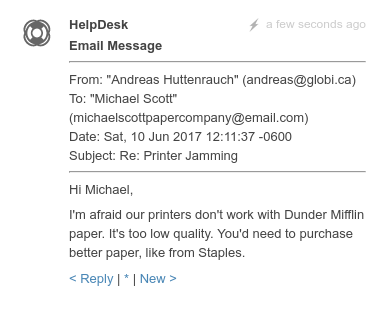
Further Tweaking
If you wish your team's emails to come from your own domain name, check out Sending Emails from your own Domain
 by
Andreas Huttenrauch
by
Andreas HuttenrauchOwner of Globi Web Solutions, and Podio Fanatic.
comments powered by Disqus