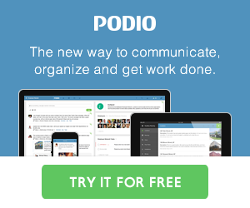Easy Drag n Drop with BCC Drop Box
The BCC Drop Box feature lets you easily manually forward an email to a Podio App and have GlobiMail identify the correct item by the contact's Email Address. Although this is super easy, it can become cumbersome with large volumes, especially on mobile devices.
Wouldn't it be nice if you could just drag and drop an email to a folder to have it auto-forwarded to the BCC Drop Box address, or on mobile devices, just moved to that folder?
This is where EmailPet comes to the rescue. You can easily set up a filter with which any email dropped into a specific mail folder will get redirected. I personally have a few dedicated email folders for specific Podio Apps and EmailPet filters to redirect messages dropped there (or moved there from a mobile device).

How to Set Up
The setup is quite easy:
1) Create a folder in your email hierarchy to act as a drop folder

2) Get your App's BCC Drop Box address from GlobiMail

3) Create a new Filter in EmailPet to forward any email dropped into this folder to your Podio App's BCC Drop Box address

Now you can easily forward any email to Podio simply by dragging and dropping it to the drop folder you created, or by moving or copying it there from your mobile device, and GlobiMail will attach this email to the corresponding Podio Item identified by the contact's Email Address.
I use this same setup for multiple Podio Apps and it is SO much easier than forwarding manually, and especially easier than copying and pasting text.
For more on EmailPet, check out www.emailpet.com.
 by
Andreas Huttenrauch
by
Andreas HuttenrauchOwner of Globi Web Solutions, and Podio Fanatic.
comments powered by Disqus